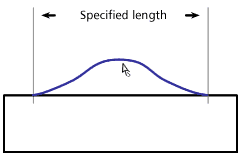
Use the Freeform tool to bend a path without modifying its points. You can push or pull any part of a path. Fireworks automatically adds, moves, or deletes points along the path as you edit it.
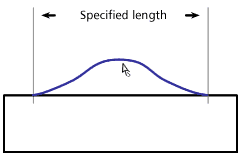
Freeform tool pulling a path segment
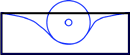
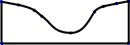
Freeform tool pushing a path segment, and path redrawn to reflect the push
As you move the mouse pointer over a selected path, the pointer changes to the push or pull pointer, depending on its location relative to the selected path.
| This pointer | Indicates |
|---|---|
|
The Freeform tool is in use. |
|
The Freeform tool is in use, and the pull pointer is in position to pull the selected path. |
|
The Freeform tool is in use, and the pull pointer is pulling the selected path. |
|
The Freeform tool is in use, and the push pointer is active. |
|
The Reshape Area tool is in use, and the pointer is active. The area from the inner circle to the outer circle represents reduced strength. |
When the pointer is directly over the path, you can pull the path. When the pointer is not directly over the path, you can push the path. You can change the size of the push pointer.
To pull selected paths:
| 1 | Choose the Freeform tool. |
| 2 | Move the pointer directly over the selected path. |
The pointer changes to the pull pointer.

|
|
| 3 | Drag the path. |
To push selected paths:
| 1 | Choose the Freeform tool. |
The pointer changes to the push pointer.

|
|
| 2 | Point slightly away from the path. |
| 3 | Drag toward the path to push it. Nudge the selected path to reshape it. |
To change the size of the push pointer:
| To increase the width of the pointer, press Right Arrow or 2. | |
| To decrease the width of the pointer, press Left Arrow or 1. | |
| To set the size of the pointer and set the length of the path segment that it affects, enter a value from 1 to 500 in the Size text box of the Options panel. The value indicates the size of the pointer in pixels. |
Note: The Freeform tool also responds to pressure from a Wacom or other compatible tablet.